SCRATCH TUTORIAL SPACE SHUTTLE MISSION STS-2020
Lesson 14 Create a Missile Sprite
- Description.
This lesson, we will use the Paint Editor to create a Missile spite.
If you haven't already, Launch the Scratch program from your desktop. - Let's get started!!!
- We will be using background 5, spacebg. Click on the Stage icon, Select the spacebg.
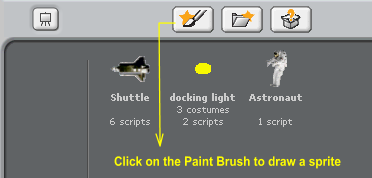
Draw a missile. This is mine. I am not a very good artist, so I just made a circle and put stuff on it to look fins. I am sure yours will look a lot better.
When you are done click OK
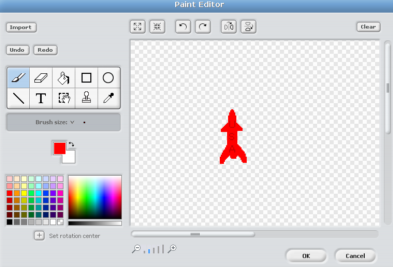
In the Sprite info area, rename it to Missile1.
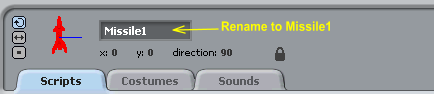
Us the Grow and Shrink buttons to resize the Missile sprite.
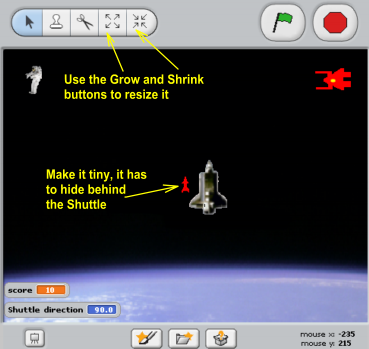
- Finished Lesson 14
- Start Lesson 15 Create Scripts for the Missile Sprite
