SCRATCH TUTORIAL SPACE SHUTTLE MISSION STS-2020
Lesson 11 Create Scripts for the Astronaut Sprite
- Description.
To stay with our story, the astronaut is working outside the shuttle, (NASA calls this
Extravehicular Activities, EVAs). The astronaut's jet pack has a malfunction,
(NASA calls this a Manned Maneuvering Unit (MMU).
We will create Scripts to show the Astronaut has a malfunction in the MMU
If you haven't already, Launch the Scratch program from your desktop. - Let's get started!!!
- We will be using background 4, workinginspacebg. Click on the Stage icon, Select the workinginspacebg.
Click on the
- Create the script.
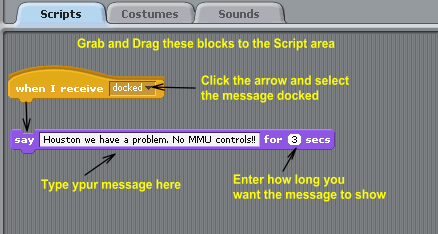
Let's make a Script to have the Astronaut move to the top of the stage, getting smaller as he moves and slowly fading. This will make it look like he is getting farther and farther away from the Shuttle
Grab and Snap these blocks together, to create the Script.
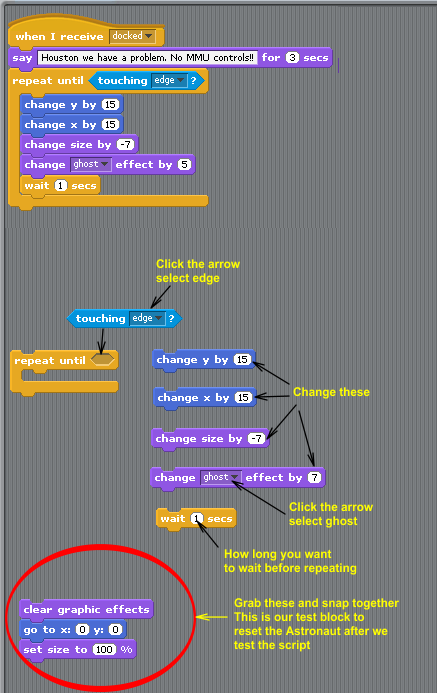
Here is the script. Change the values, until you get the result that you like.
After you make your changes and Test. Doubleclick the Test reset block.
You may have to do it several times to get it like you want.

Let's add blocks to have the Astronaut say MayDay and broadcast mayday, when he touches the edge of the stage.
Grab and Snap these blocks together.
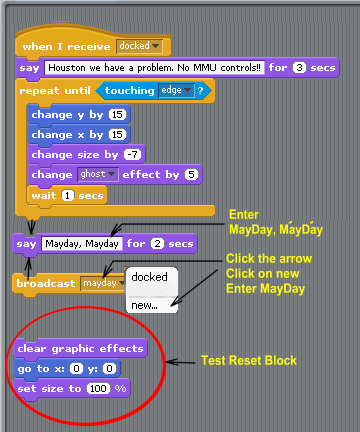
Grab and Snap these blocks together.

Grab and Snap these blocks together.
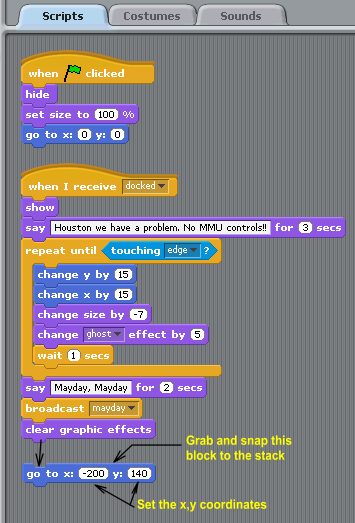
Click on the stage icon
Click on the
Grab and Snap these blocks together.
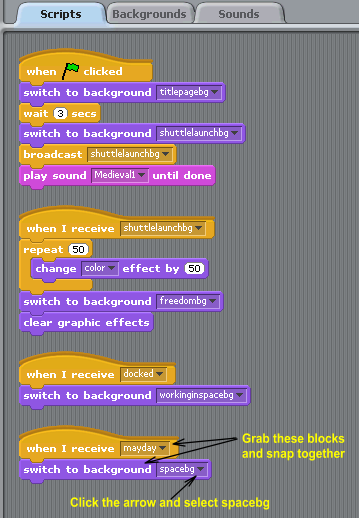
Test: To test all the scripts, click on the Start flag int the top right corner
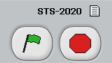
- Finished Lesson 11
- Start Lesson 12 Create an Alien Spaceship Sprite
